Figma Crash Course
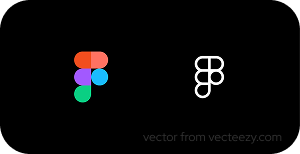
Figma has revolutionized the way designers and developers collaborate on projects. This powerful design tool offers a wide range of features that streamline the design process and enhance team communication.
Understanding Frames in Figma
Frames are foundational elements in Figma that serve as containers for your design elements. Unlike traditional layers found in other design software, frames in Figma offer more functionality and structure. When comparing frames to layers, you'll notice that frames automatically create a boundary for your design elements, making it easier to organize your work. They also come with built-in constraints and layout options that layers typically don't provide.
Things to Remember When Using Frames:
- They can add complexity to your file if overused
- Nested frames might cause performance issues in large projects
- When elements are converted to a frame, default constraints are set to them and add an extra step to manage. Most of the time defaults will not be used
- Frame size isn't dependent on contentm meaning it will not automatically resize based on position of its nested layers/frames
Designing for Different Screen Sizes
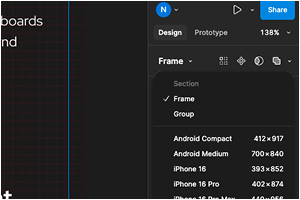
One of Figma's strengths is its ability to accommodate various device dimensions. The preset sizes feature allows you to quickly create frames for common devices like iPhones, Android phones, tablets, and desktop screens. For more specialized projects, custom sizes give you the flexibility to design for any screen dimension. Whether you're creating a unique web application or a non-standard mobile interface, you can set exact measurements for your design frames.
Figma also allows you to change the pixel density of your designs, which is crucial for ensuring that your designs look crisp on high-resolution displays. By adjusting the scale factor, you can preview how your designs will appear on various screen densities without creating multiple versions.
Leveraging Components for Efficiency
Components are reusable design elements that form the backbone of efficient design systems in Figma.
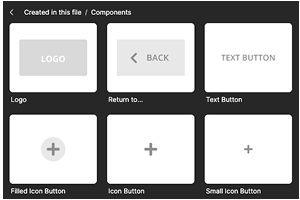
The main benefits of Components are:
- They ensure design consistency across your project
- Streamline updates (change once, update everywhere)
- Significantly reduce repetitive work. Components also facilitate collaboration by providing team members with a shared library of design elements.
- Variants of components can be used to have Active, Disabled, Error states all under a Master Component
Entire Layers and Frames can be selected to be turned into a component, which makes mass color changes of entire sections quick and easy. Imported .png/.svgs can also be turned into components, making small changes possible in Figma.
When using Components remember:
- Every Component needs to be a Frame. Frames have essential properties (Constraints, Auto Layout, and Clip Content to name a few) to ensure scalability
- Auto Layout will almost always need to be on. Without it, padding & spacing won’t stay consistent.
- If Constraints are set improperly, it can lead to broken layouts.
- Components need to be structured properly to ensure any changes like position happen correctly
Vector Capabilities
Figma includes vector editing tools that somewhat eliminate the need for separate vector design software. This means you can create logos, icons, and fairly complex illustrations (albeit with a little more work) directly within your design file. Vectors can be turned into components to take full advantage of the Component features. The tools are fairly similar to Adobe in function, some tools/functions are missing, but for UI component, simple logo creation, the missing features won’t be felt too often.
Enhancing Collaboration with Developer Mode
While not essential, Figma's Developer Mode significantly improves the designer-developer handoff process or, for the solo developer/designer, helps speed up the transition to code. This feature provides developers with detailed information about design elements, including dimensions, colors, typography, and CSS properties.
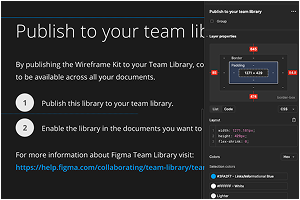
Expanding Collaboration with FigJam
FigJam is Figma's dedicated whiteboarding tool that extends the platform's collaborative capabilities beyond design files. It functions as a persistent personal whiteboard that can be shared and edited for collaborative brainstorming and planning.
Unlike Figma design files, FigJam is optimized for brainstorming with simpler tools and a more flexible canvas. It can be used for user flow mapping, wireframing, project planning, design inspiration, and anything in between that comes before. during, or after the design process.
FigJam can be accessed by creating a new project and selecting FigJam instead of design